One of the many benefits of Online Banking at Amplify Credit Union is our paperless statements feature. Members who switch to paperless can sign up for our free paperless statements and reduce the clutter in their mailboxes. In this section, we explain how to sign up for paperless statements. We will also discuss the many benefits this feature has to offer.
Key Takeaways:
- Members can view statements in online banking from a rolling 18-month period.
- If you are encountering a "Please enable cookies to proceed" error when attempting to access your electronic statements, allow access to third-party cookies using the steps outlined in this article.
What are paperless statements and notices?
When you enroll in paperless statements, you are certifying that you would like to receive an electronic bank statement. This agreement means that you will no longer receive paper statements in the mail. Instead, we will securely deliver your bank statements to your online banking portal as a viewable and downloadable PDF.
When you opt into paperless statements, you will also be automatically enrolled in paperless notices. These are account notifications that would otherwise be mailed to you and can include:
- CD Renewal Notice
- Loan Bill Statement
- Tax Statement
- Overdraft Protection (Rebound) Notice
How do I sign up for paperless statements?
If you are trying to access your paperless statements for the first time, you will first need to enroll in Amplify Credit Union's eStatements program. This process can be handled in two easy steps.
- Click Statements & Notices in the online banking menu.
- Click Accept once you have read the terms and conditions of Amplify's electronic delivery service.
Once enrolled - or if you were already enrolled in paperless statements on the old platform - you will immediately have access to a rolling 18-month history of statements in Online Banking.
How do I view my paperless statements and notices?
Every month, you will be notified at the email address associated with your account when your documents are ready to view. When you receive this email, you will need to log in to online banking and click Statements & Notices in the online banking menu.
On the new screen, you will see a list of the dates and page counts for your historical documents. Click on the Filter button on the top-right corner of the screen to sort your documents into the following groupings:
- Most Recent
- Oldest
- Category (Loan Bills, Statements, Late Payment Notices, etc.)
A recent version of Adobe Acrobat is required to view your Paperless Statements and Notices on your desktop. Use this link to download or update Adobe Acrobat Reader for free.
Who will have access to my statements?
In our previous paperless statements platform, members were given access to their statements at the account level. This means that your statements would be listed on a per-account basis. Under the new platform, however, you can view all of your statements under your individual member account.
Here is how these changes will affect joint account members:
- Joint account holders will no longer have access to account information unless otherwise defined by their legal relationship to the primary account holder (such as a custodian or legal guardian).
- In situations where a joint account holder is enrolled in eStatements, but the primary account holder is not, the primary holder's accounts will revert to mailed statements.
- Primary account holders who no longer have an active online banking account will be automatically removed from eStatements. These members can reenroll in eStatements at any time.
Are paperless statements and notices secure?
Once you've begun your online banking session, all your data — from the time you enter your password until you log off — is transferred using Secure Socket Layer (SSL) file transfer protocol. This protocol means we encrypt your information with a 256-bit digital certification.
Please note that the Paperless Statement alert emails are sent as regular email and are not encrypted. This email does not pose a security risk as no sensitive information is posted in the statement alert. It only notifies you that your Statement is now available in Online Banking.
How long are paperless statements stored in online banking?
Under our new platform, a rolling 18-month history of your documents is kept in Online Banking at all times. You will have access to all documents from the previous 18 months, or since you opened your account (whichever is shorter).
Why am I getting an error when I try to access online statements?
If you have not enabled cookies for online banking, you may see the following error when logging into paperless statements for the first time:
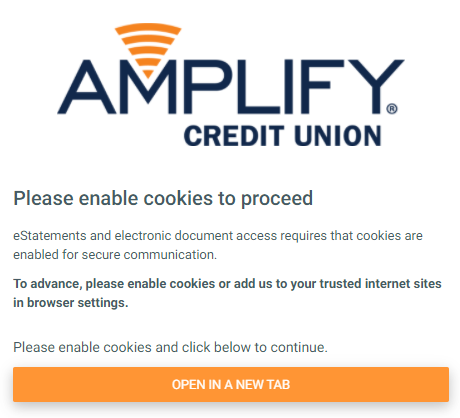
If you encounter this error, you may be required to adjust your browser’s access to third-party cookies. Please follow the steps below to access to your statements in Microsoft Edge, Safari, and Google Chrome. Remember, adjusting your third-party cookie settings will impact your user experience across all websites, so please restore your settings at the conclusion of your online banking session.
Microsoft Edge
- Click on Edge’s menu (three dots in the upper-right corner).
- Click Settings.
- Click Privacy and Security in the Settings sidebar.
- Scroll down to Cookies.
- Switch from “Block All Cookies” or “Block Only Third-Party Cookies” to "Don’t Block Cookies."
- Relaunch Microsoft Edge.
Safari (on MAC):
- Click on Safari on the top left of the screen.
- Select Preferences on the Safari drop-down menu.
- Click Privacy.
- Toggle “Prevent Cross-Site Tracking” from On to Off.
- Relaunch Safari.
Google Chrome:
- Click on Chrome’s menu (three dots in the upper-right corner).
- Click Settings.
- Click Privacy and Security in the Settings sidebar.
- Click Site Settings.
- Click Cookies and Site Data.
- Select "Allow All Cookies."
- Ensure “Preload pages for faster browsing and searching” is toggled from On to Off.
- Relaunch Google Chrome.
Please note: Google has recently made changes to its browser that may impact your ability to access online statements. If you continue to have trouble accessing your statements in Google Chrome, please switch to Microsoft Edge or Safari until further updates have been completed.
Where can I find my tax statements?
Once you enroll in paperless statements, your annual tax statements - including your 1099-INT, 1099-R, 1099-C, 1099-MISC, and 1098 - will be available in online banking no later than January 31. If you encounter any troubles with these documents, please contact our member support team for guidance. For more information about tax statement please visit https://www.goamplify.com/tools-and-maintenance/tax-statements/